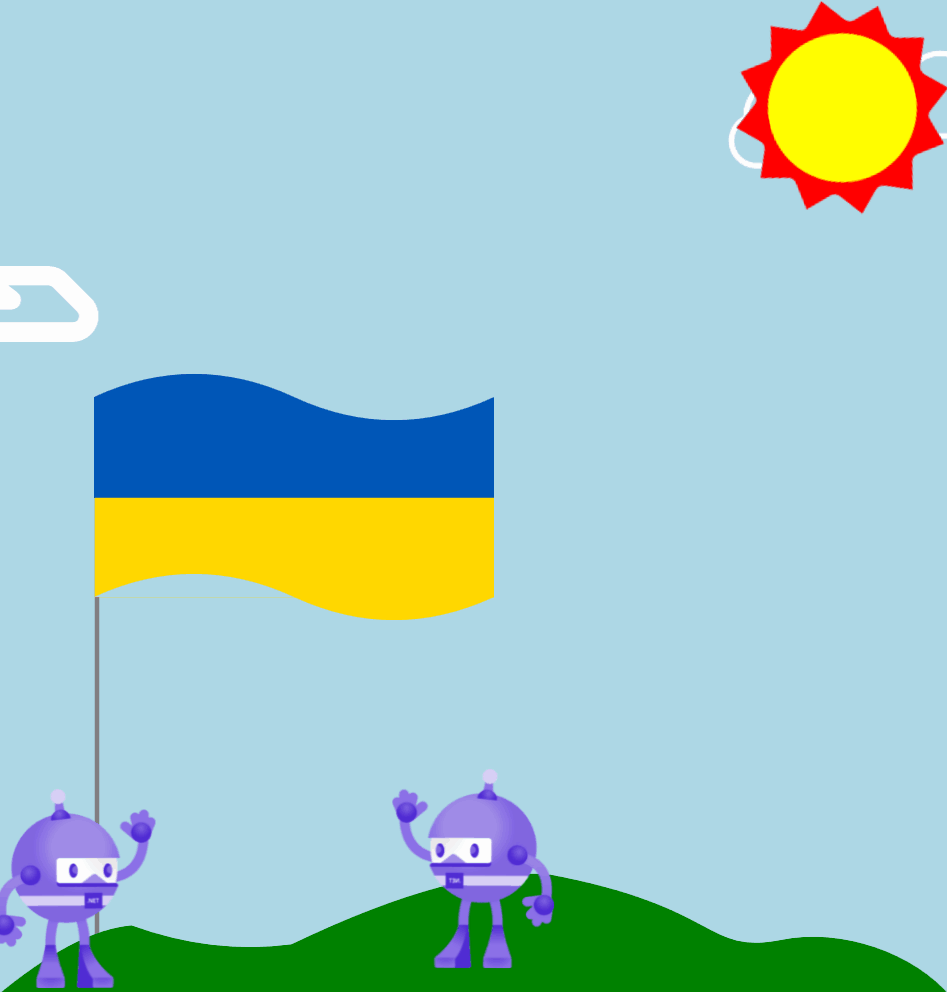Hello!
This article describes how to create animations using .NET MAUI CommunityToolkit simply.
Setup NuGet package
Let's start with installing the NuGet package. In the Solution Explorer panel, right-click on your project name and select Manage NuGet Packages. Search and install for CommunityToolkit.Maui. After installation enable CommunityToolkit.Maui in MauiProgram.cs:
var builder = MauiApp.CreateBuilder();
builder.UseMauiApp<App>();
builder.UseMauiCommunityToolkit();
BaseAnimation
.NET MAUI CommunityToolkit introduces BaseAnimation and BaseAnimation<IAnimatable> abstract classes for animation types to inherit. They already contain Length and Easing bindable properties and the abstract method Animate.
Create simple animation
Assume you have a VisualElement that looks like the sun. Like in cartoons the sun scales and rotates at 360º. Let's animate it.
public class SunAnimation : CommunityToolkit.Maui.Animations.BaseAnimation
{
Animation Sun(VisualElement view)
{
var animation = new Animation();
animation.WithConcurrent((f) => view.Rotation = f, 0, 360, Microsoft.Maui.Easing.Linear);
animation.WithConcurrent((f) => view.Scale = f, 1, 1.4, Microsoft.Maui.Easing.Linear);
return animation;
}
public override Task Animate(VisualElement view)
{
view.Animate("Sun", Sun(view), 16, Length, repeat:() => true);
return Task.CompletedTask;
}
}
Let's run our animation:
var animation = new SunAnimation();
animation.Length = 5000;
animation.Animate(Sun);
// Let's now apply this animation to the wheel, which is also a VisualElement:
animation.Animate(Wheel)
Create an animation for a custom element
Assume you have a custom element called Cloud. Clouds can fly in the sky and can scale. Let's animate them.
public class CloudAnimation : CommunityToolkit.Maui.Animations.BaseAnimation<Cloud>
{
Animation Cloud(Cloud view)
{
var animation = new Animation();
animation.WithConcurrent((f) => view.TranslationX = f, view.TranslationX - 500, view.TranslationX + 1200, Microsoft.Maui.Easing.Linear);
animation.WithConcurrent((f) => view.TranslationY = f, view.TranslationY, view.TranslationY + 300, Microsoft.Maui.Easing.Linear);
animation.WithConcurrent((f) => view.Scale = f, 1, 1.5, Microsoft.Maui.Easing.Linear);
return animation;
}
public override Task Animate(Cloud view)
{
view.Animate("Cloud", Cloud(view), 16, Length, repeat: () => true);
return Task.CompletedTask;
}
}
In this example, we apply animation explicitly to the Cloud control. We define an animation to concurrently run 3 animations: TransitionX, TransitionY, and Scale. Then, in method Animate, we run this Animation for our view.
AnimationBehavior
The examples above showed how to run animation from C# code. What if I want to run it from Xaml? .NET MAUI CommunityToolkit has a tool for it. It's an AnimationBehavior.
The AnimationBehavior is a behavior that shows an animation on any VisualElement when the AnimateCommand is called or when the user taps on the control.
<Cloud>
<Cloud.Behaviors>
<toolkit:AnimationBehavior>
<toolkit:AnimationBehavior.AnimationType>
<animations:CloudAnimation />
</toolkit:AnimationBehavior.AnimationType>
</toolkit:AnimationBehavior>
</Cloud.Behaviors>
</Cloud>
That's it.
The full code can be found on GitHub.
Happy coding!